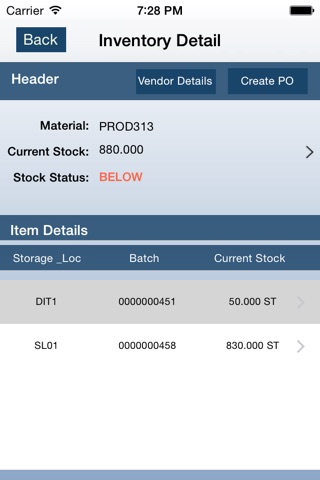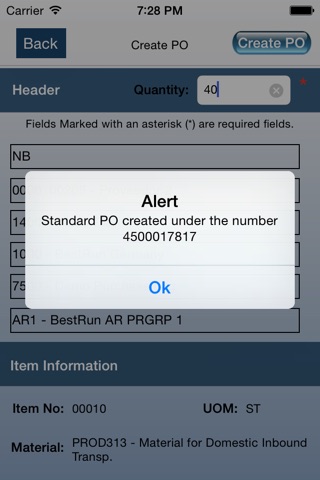MoebiZ SappS app for iPhone and iPad
Developer: Quadrant 4 System Corporation
First release : 24 Nov 2014
App size: 7.7 Mb
The MoebiZ SappS – This Mobile app has functionalities which are designed for iPad & iPhone and it is integrated with SAP Environment to ensure security aspect through web service from SAP User Credential and extended with functionalities like Inventory Stock Report with PO creation and SAP PO Approval Process.
1.0 Purchase Order Approval Process:
This mobile app will support the process owners to approve the Release of PO or Cancel the Release of PO in their iOS environment (iPad/iPhone). The App shows PO Pending List and PO Release List along with PO particulars. During Release/Cancel, the apps will trigger the Activity in SAP application.
1.1 Key benefits for this mobile application:
• Easy, Simple, Effective and live PO approval process in mobile apps.
• Instant list for approvals from SAP application to mobile apps when PO is created.
• Release of PO can be done in Pending list or in PO detail Screen after verifying the PO particulars.
• Releases with workflow item will be done in the background instantly and appears in the completed list.
2.0 Inventory Stock Report with PO Creation:
This Mobile App will support the process owners to view the online inventory stock with details at plant, material, storage location and batch wise with stock status as “Above”, “In-Control”, “Below” by comparing with Min & Max stock level maintained in the material master of ERP system (SAP). The App also has feature to scan QR code/Bar code to fetch input data for online Inventory Stock and also provision to create Purchase Order for selective vendor and also has the facility to send mail/Call to Vendor.
2.1 Key benefits for this mobile application:
• Simple, Effective and live Inventory stocks or ERP system (SAP) in mobile apps.
• App is integrated with code scanner to input the data for inventory report through QR Code / Barcode (EN128)
• Inventory Stock report also have validation of current stock with Min/Max level indicator and provides the stock status as “Above”, “In-Control”, “Below” with color indicator for planning and managing the inventory stock.
• The Item level report shows the complete detail on stock with respect to Storage Location.
• Vendor information including contact details and address.
1.0 Menu: Purchase Order Approval Process:
A) My Pending List
Step 1 : Launch the Application.
Step 2 : Click on "Demo User" button or Provide your Username & Password.
Step 3 : Click Sign-In button for credentials validation.
Step 4 : Click Menu button on left top corner to display the menu items.
Step 5 : Click “My Pending List” button from menu items & it display the Purchase Order Approval Pending List.
Step 6 : Click the line items on the Pending List will direct to the PO detailed screen.
Step 7 : Review and click “Release” button to start the approval process.
B) Approved List
Step 1 : Click the line items on the Approved List will direct to the PO Detailed screen.
Step 2 : Review and click “Cancel” button for release reset process.
2.0 Menu: Inventory Stock Report with PO Creation:
Step 1 : Click “Inventory Stock Report” button from menu items & it display input screen for inventory report.
Step 2 : Input the data by manual (or) through QR Code / Bar Code reader for inventory report.
Step 3 : Inventory Report list provide the complete information on current inventory with stock status as indicator.
Step 4 : QR Code / Bar Code test samples can be sent through mail by clicking the send mail feature
Step 5 : Click line item to view detailed report on particular material stocks.
Step 6 : Click Vendor button to view vendor information on address, contact details and the provision is built to mail/Call facility from this app.
Step 7 : Click “Create PO” for creation of Purchase Order with selected vendor comparing the current material price
Step 8 : Purchase Order No will be generated and displayed, It will move the Pending list for PO approval process.